The BasicsThis tutorial will cover the basics of a graphics program and some of the terminology.
As I use Paint Shop Pro, it's those functions that I will refer to, however everything should be transferable to other programs.
Graphics ProgramsThe first thing you'll need, obviously, is a program on which to make graphics. Forget Microsoft Paint - it's useless. There are (to my knowledge) two programs that tend to be used the most. These are Adobe Photoshop and Corel Paint Shop Pro (I use the latter). Both of these programs have to be purchased, but free trials of both are available.
If you don't want to splash out on one of those, there are two free alternatives that will do the job. The first is The GIMP (
found here). I have tried this program and did find it quite difficult to use, however I know people who have had a lot of success with it.
The second free program is one that I would recommend: Paint.NET (
found here). This is very similar in usage to Paint Shop Pro and will do everything you'll need it to.
Getting to Know Your Graphics ProgramIf you've never used a graphics program before, you won't be able to jump straight into creating perfect graphics. You might find it helpful to play around with the program for a while. Explore all the menus and different options so that you get used to it.
Depending on which graphics program you use, the features will differ, however some will be common throughout and I'll go through a few of these here.
 Selection Tool
Selection Tool: This tool allows you to select certain areas of your canvas, which you can then move, cut, alter etc. You can use it in a variety of shapes, eg. ellipse, circle, square etc.
 Freehand Selection
Freehand Selection: This works in the same way as the selection tool, however you're not confined to a predefined shape. This tool is useful when blending.
 Magic Wand
Magic Wand: The Magic Wand tool selects blocks of colour, which can then be deleted. This is useful when blending.
 Eyedropper
Eyedropper: The eyedropper picks colours out of an image and finds them in your colour palette.
 Paintbrush
Paintbrush: Perhaps self-explanatory, however the paintbrush simply allows you to draw onto your canvas. There is a more advanced usage which will help to enhance your brushes, however I will explain this in the 'Brushes, Fonts and Text' tutorial.
 Eraser
Eraser: Again, self-explanatory: the eraser gets rid of anything you don't need on your canvas. It's useful for blending.
 Flood Fill
Flood Fill: This fills the canvas with a block or gradient of colour. It is used a lot!
 Text
Text: This one is simple: it adds text to your graphic.
There will, of course, be other functions on your toolbar, however these are the ones that are used most often.
Other TerminologyIn this section I'll go through a few of the terms I use a lot, what they mean, and where to find them.
Brushes: Brushes are a simple tool that allow you to add embellishment to a graphic. I'll go into what they are in more depth in the tutorial 'Brushes, Fonts and Text'.
Gradients: Gradients are blocks of colour that fade from one colour to another. They're used to add depth and colour to a graphic. The creation of a gradient may vary from program to program, however in my version of Paint Shop Pro they are found in the Flood Fill Tool's tool options window.
Layers: If your graphics program can't do layers, you're in trouble. All of those that I mentioned above do, however Microsoft Paint doesn't. Layers are what let you work with a graphic: every step that goes into creating a graphic is done on a new layer. It's always very important that you do create new layers with every new thing you add to a graphic, because if you decide later that you don't like the way it looks, you can go back and change it.
There are two types of layer: Raster and Vector. Raster layers are what you use for everything but text; vector layers are used for text alone.
To add a new layer:
Layers >> New Raster Layer...
>> New Vector Layer...
You can also change the properties of a layer by going to:
Layers >> Properties
In the dialogue box that opens you will be able to change the Layer Name (useful when working with a lot of layers), the Layer Blend Mode and the Opacity. This will become easier to understand once you begin working on a graphic.
Textures: Textures are an invaluable resource. They do what they say: add texture to a graphic. There are a huge amount of textures to be found on the web, see the Resources List for links.
Patterns: Like textures, patterns give depth to a graphic and can really add that little bit extra.















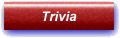
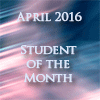












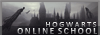







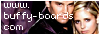








 Selection Tool: This tool allows you to select certain areas of your canvas, which you can then move, cut, alter etc. You can use it in a variety of shapes, eg. ellipse, circle, square etc.
Selection Tool: This tool allows you to select certain areas of your canvas, which you can then move, cut, alter etc. You can use it in a variety of shapes, eg. ellipse, circle, square etc. Freehand Selection: This works in the same way as the selection tool, however you're not confined to a predefined shape. This tool is useful when blending.
Freehand Selection: This works in the same way as the selection tool, however you're not confined to a predefined shape. This tool is useful when blending. Magic Wand: The Magic Wand tool selects blocks of colour, which can then be deleted. This is useful when blending.
Magic Wand: The Magic Wand tool selects blocks of colour, which can then be deleted. This is useful when blending. Eyedropper: The eyedropper picks colours out of an image and finds them in your colour palette.
Eyedropper: The eyedropper picks colours out of an image and finds them in your colour palette. Paintbrush: Perhaps self-explanatory, however the paintbrush simply allows you to draw onto your canvas. There is a more advanced usage which will help to enhance your brushes, however I will explain this in the 'Brushes, Fonts and Text' tutorial.
Paintbrush: Perhaps self-explanatory, however the paintbrush simply allows you to draw onto your canvas. There is a more advanced usage which will help to enhance your brushes, however I will explain this in the 'Brushes, Fonts and Text' tutorial. Eraser: Again, self-explanatory: the eraser gets rid of anything you don't need on your canvas. It's useful for blending.
Eraser: Again, self-explanatory: the eraser gets rid of anything you don't need on your canvas. It's useful for blending. Flood Fill: This fills the canvas with a block or gradient of colour. It is used a lot!
Flood Fill: This fills the canvas with a block or gradient of colour. It is used a lot! Text: This one is simple: it adds text to your graphic.
Text: This one is simple: it adds text to your graphic.