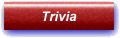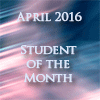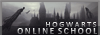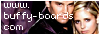Someone asked me to write a tutorial for
this Drusilla banner, so here it is. I’m not going to give you the exact images I used, because I don’t want you to replicate it exactly. The tutorial will cover the colouring and texturing, and it’s relatively simple. As always, I use PSP X2, but it should be mostly translatable.
I Can Hear the Stars Tutorial
ResourcesTexture One from
SwimchickTexture Two from
Fractured SanityTexture Three from
Fractured SanityTutorial1. Open a blank document to whatever size you need. Paste texture one as a new layer, desaturate it, and apply a radial blur with the following settings:
i. Spin
ii. Strength: 9
iii. Elliptical
iv. Horizontal offset: -8
v. Vertical offset: -7
vi. Protect centre: 0
2. Paste texture two as a new layer, desaturate and set to Soft Light at 50 opacity.
3. Position your characters onto the banner. I’d previously erased the backgrounds around Dru, so she goes onto the banner nice and clean. I’ve used two images of Drusilla, repeating the one of the left hand side. This meant that I had to erase part of her so they don’t overlap. All three Dru layers were set to Lighten.
4. Add in any other background stock images. In this case, I used a picture of a gothic-looking church, and a deck of tarot cards. These two layers were desaturated and set on Lighten and Darken respectively, you will need to play around with the blend modes and opacities until you have something you like.
5. Paste texture three as a new layer, and set to Soft Light at 100 opacity. I moved it down beneath the three Dru layers, but above the church and the cards. It’ll just depend on the images you choose.
Now, onto the colouring.
6. I do this a LOT on my graphics; it adds depth to the banner. Copy merge the entire banner and paste as a new layer. Then, colorize (adjust >> hue/saturation>>colorize) it to a reddish hue with a fairly low saturation – I used Hue: 11, Saturation: 51. Set this layer to Hard Light, with an opacity of around 60.
7. This is another thing I do on nearly all of my graphics. Two colour layers:
i. #f3d5ad – Multiply – 80 opacity
ii. #adf2f3 – Burn – 80 opacity
8. I then copy merged the banner, pasted it as a new layer and sharpened it a bit. If it looks over-sharpened, you’ll need to lower the opacity.
9. Final details: I added a
star texture on screen underneath the blue fill layer, and then my text on top of that. Last thing is a border, and you’re done.