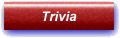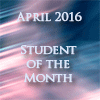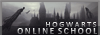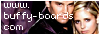Kiss From a Rose Signature TutorialHello everyone! Today we’re going to be making the following graphic:
 ResourcesPicture One
ResourcesPicture One,
Picture Two,
Rose,
Pattern,
Texture One,
Texture Two,
Texture Three,
Texture FourTutorial1. Open a blank canvas at 450x140.
2. Take Picture One and paste it onto the left hand side of the canvas. The background doesn’t quite fill the entire canvas, so duplicate the layer, mirror it and move it over so that the canvas is filled.
3. Blend Picture Two into the background image. I used the elliptical blending method, but you can do it whichever way you find easiest.
4. Once you’re happy with the placement of the images, copy merge (Edit >> Copy Merged), and paste as a new image (this is important for later). Once you’ve pasted it as a new image, paste it as a new layer onto the graphic. Desaturate this layer, and set to Multiply at 70%.
5. Take Texture One, and paste it on top as a new layer. Set it to Lighten at 20%. Follow this by pasting Texture Two as a new layer, and set it to Lighten at 50%.
6. Go back to the Copy Merged image you pasted as a new image earlier, and paste it onto the graphic as a new layer. Set the layer properties to Lighten at 50%.
7. Take Texture Three and paste it as a new layer, with the settings at Lighten, 20%. Paste Texture Four on top, and set the blend mode to Overlay, 100%. Erase the parts that cover the faces.
8. Create a new layer and flood fill it with the pattern. Set the layer to Soft Light at 50%, and erase the parts that cover the faces.
9. Take the picture of the rose and paste it as a new layer on the right hand side of the canvas. Using whichever blending method you prefer, blend it in to the background. Set the layer properties to Hard Light at 40%.
10. Time to add the text. I used #E6E5DA for all the text. The fonts and properties I used are as follows:
Draco & Astoria: OptimusPrincepsSemiBold, size 10, kerning 100, Normal 100%.
A kiss from a rose: Day Roman, size 8, kerning 500, Normal 70%.
To get the effect of the ‘echoed text’, I set the ‘Draco & Astoria’ to font size 11, and the kerning to 250. The layer blend mode is at Soft Light, 100%.
11. Create a new layer, and flood fill with #000040. Set the layer properties to Exclusion at 30%.
12. Create another new layer, and flood fill with #B1AB8D. Set the layer properties to Multiply at 80%.
13. Finally, add a one pixel border in #E6E5DA, followed by a one pixel border in #000000. And your graphic is finished!
I’d love to see what you come up with, and if you have any questions about the tutorial, just ask!